There are four options to choose from when importing to translationStudio.
Import from Door43
If you are logged into translationStudio with a Door43 account; choosing this option will open a screen with a list of all your Door43 online projects.
To search for another user’s project:
- Under the ‘Search for Projects’ header – remove your user name in the left field.
- Type in the Door43 User Name.
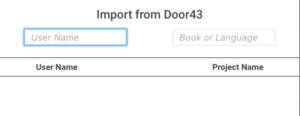
- Either type in the book abbreviation or the language code in the right field.
- Optional: type in a user’s account in the User Name field to filter by the User.
Import Project File
This process will import into the program a translationStudio project using the file manager of the computer or tablet.
- Click on “Import Project File” to import a project from the hard drive of the computer or the memory of the tablet.
- The program will open the file manager with the directory of the translationStudio backups. Either choose one of the backup projects or navigate to the desired file.
- Hint: you will only be able to view the files that have an extension of .tstudio.
- Click on the desired .tstudio file. Then click on ‘Open.’
- The import begins and when the import is completed a window will display that the project ‘has been successfully imported.’
- Click CLOSE to close the window.
Import USFM File
- Hint: you will only be able to view the files that have an extension of .txt or .usfm.
- Choose the ‘Import USFM File’ to import a file from the hard drive of the computer or the memory of the tablet.
- The program will open the file directory to the translationStudio backups.
- Choose the file, if there are USFM files in the folder. Or navigate to find the desired file.
- Highlight the desired file. Then click/tap on ‘Open.’
- Choose the Target Language on the ‘Choose a Target Language’ screen.
- If the file includes the book information:
- The import begins and when the import is completed a window will display that the project ‘has been successfully imported.’
- Choose CLOSE to close the window.
- If the file does not include the book information:
- Choose the Category on the ‘Choose a Category’ screen.
- Choose the Book name on the ‘Choose a Project’ screen.
- You may need to choose the type of project.
- The import begins and when the import is completed a window will display that the project ‘has been successfully imported.’
- Choose CLOSE to close the window.
Import Source Text
Import From Another Device
This option is only available on Android and only with the same version of translationStudio
Choose this to connect with a local Android tablet.
- Choose a name or pseudonym for the tablet/device.
- Confirm.
- Set the other device to export to another device from the project.
- Choose to import from another device again.
- Wait for the devices to find each other.
- On the sending device – tap on the name of the receiving device.
- On the receiving device – tap on Confirm and close.
